Customer data is one of your most important assets. It helps you communicate with clients, track Sales history, and get detailed reporting. That’s why we’ve built Ascend to easily capture and record key customer details such as birthday, contact information, and gender. This can help you notify customers in recall situations and boost your sales by segmenting your lists during promotions or events.
Check out our article Add a customer to learn more about the specific data fields you can include in their customer profile.
There are many reports in Ascend that use customer data to help you target customers for promotions and communication to bring them into your shop more frequently.
Birthday report
Select View > Birthdays from the toolbar in the upper left of the Ascend homepage to see customers with upcoming birthdays.
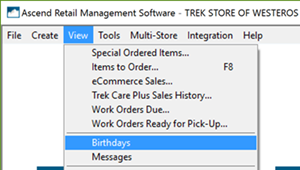
Highlight a customer and select Email to email that customer directly and send them a birthday coupon or promotion.
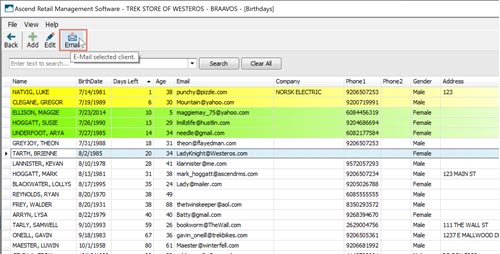
Note
Highlight a customer, hold Shift on the keyboard, and select another customer further down on the list to highlight all the customers between the first and last one you click. Then you can email all the highlighted customers at once.
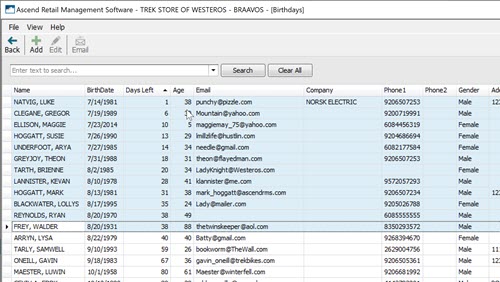
A small birthday cake icon will also appear in the Customer Panel on the sales window if the customer had, or will be having, a birthday within 7 days of today’s date.
![]()
Customer queries
Queries are another helpful sales tool for making your own custom reports. For example, you could run a Customer Query for bike sales from this month last year. You might want to send those customers a tune-up reminder or a tune-up coupon.
Navigate to Reports > Cust. Query in Ascend to get started.
![]()
Learn more about customer queries here: Create customer and product queries
KB22-220
