All employees should get their own User account in Ascend. This helps you keep track of employee information such as sales, labor, commission, and who took payments for what.
You can inactivate (remove) a seasonal employee's User account from the system and restore them at a later date.
Remove a User
When an employee leaves your shop and will no longer need to access their Ascend account, you can remove it.
- Select the Database Explorer icon.
- Navigate to Users.
- Highlight the User you want to delete.
- Click the Remove icon.
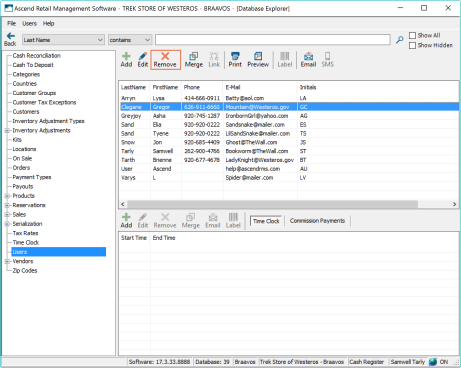
The employee has been removed from your system. If they do not return to work in your shop in the future, you are all done.
Restore a User
If an employee returns to your shop for the next busy season, you can easily restore their previous account. No need to create a new one.
- Select the Database Explorer icon.
- Navigate to Users.
- Select Show Hidden.
- All Users who accounts have been deleted show in red.
- Highlight the User whose account you want to recreate.
- Click the Restore icon.
![]()
Troubleshooting
Q: What if I try to add a new user and get the pop up "Name already exists. Would you like to continue?" but I don't see Name in my existing Users?
A: Name likely exists as a User who was deleted from your Ascend database. Select Show Hidden to see deleted Users.
KB22-189