When Klarna is used to finance a purchase containing a Special Order (S/O) not-yet-received, the transaction remains open as a Layaway until the item is received in Ascend & taken home by the guest.
If a guest decides to change or cancel a S/O Layaway paid via Klarna, follow the process below for your guest to receive a proper refund, and to ensure inventory accuracy.
Locate + Open the Layaway
- Identify Payment Types: If multiple payment types were used, determine the most appropriate payment type to process the Return transaction for the item(s) being returned.
- If Klarna is the only payment type applied, the Return must be processed via Klarna.
- Identify S/O Item(s): Identify the S/O item(s) not-yet-received requiring return. The Special Order column will show “On Order”; the PO Number will list the “Ascend PO” found in Orders; the PO Status will reflect Submitted or “Not Yet Ordered”.

- Once S/O item(s) are submitted & exist on an Ascend PO, the Special Order box cannot be un-checked.
- Make a note in the Transaction Comments with the Part# or SKU, and context related to the item for return.

- Remove the S/O Item from Layaway: Select a line item for removal & click the Remove button.
IMPORTANT – Since the S/O item has been paid via Klarna, the transaction must be completed with a $0 balance in order to initiate a Return transaction. - Sell without Special Order: Add the Part# / SKU listed in the comments back to the transaction.
- Sell without Special Order; include a note!
- Save & return to the transaction screen.
- From the Tools drop-down, select Copy Sales Barcode, then de-select Keep Open.
-
Save & close the transaction.
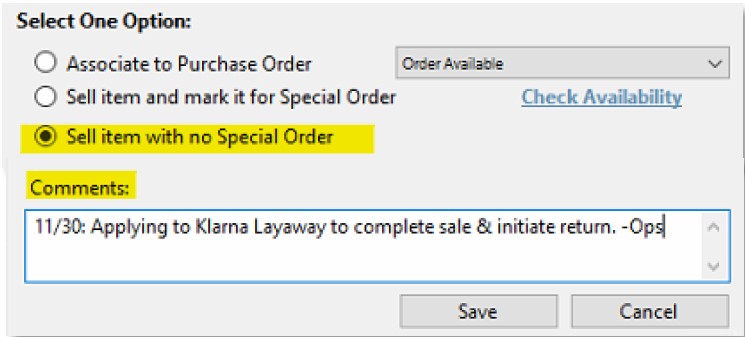
- Initiate Return Transaction: F10 on the keyboard.
- Paste the copied Sales Barcode.
- Select the item for return.
- Select Klarna as the refund payment type.
- Complete transaction as normal.
Additional Resources:
- Video: Introducing Klarna on Trek U
- Video: Close the Sale with Klarna on Trek U
KB22-060