Consider printing this article out, so you have it available when the internet is down and you can't get onto this website.
Payment options
What payment types can you process during an Internet outage?
- Cash
- Check
- Gift Certificate
- In-Store Credit
- Coupon
- Trade-In
- Account (purchase on account)
- Credit Cards
You CANNOT process NFC payments, debit cards, gift cards, or credit card refunds during an Internet outage.
*You may choose to process credit cards during an Internet outage if you are integrated with Chase. Chase integration allows you to get pre-authorization (voice authorization) for Credit card payments - however, keep in mind that pre-authorization (voice authorization) does NOT protect you from fraudulent charges.
If you want to continue accepting credit cards during an outage, use the process below.
During the internet outage
You'll need your Chase merchant/account number to pre-authorize card charges (voice authorization) - this information is available on your Chase statements. Record this number somewhere you can easily access it as you'll need it to obtain pre-authorization (voice authorization) for cards.
Note: This is NOT the PNS merchant number used in Ascend's Options.
- Create a new Layaway.
- Scan the customer's product(s).
- Tell the customer the Balance so they confirm they are okay with that amount.
- Make a copy/imprint of the customer's credit card, including the expiration date.
- On the copy/imprint of the card, record this security information:
- Customer's billing street address
- Customer's billing ZIP or postal code
- The Credit card security/verification code (typically three or four digits on the back of the card)
- Call 800-886-1764 to obtain authorization for the transaction.
- In the transaction, enter the authorization code you are given into the Comments field.
Note: DO NOT store the customer's card number in Ascend - keep the imprint in a secure location. - Make sure the Print icon is active at the top of the screen.
- Use the Copy icon dropdown menu to select 2 Copies.
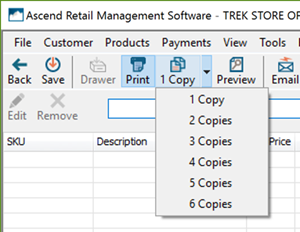
- Click Save (without taking payment). Keep the transaction open and save it as a layaway.
The receipts will print. Keep one copy for yourself and have the customer sign it. Keep this copy with the credit card copy/imprint. Give the customer the other copy.
After the internet is restored
- Open the customer's layaway in Ascend
- Select Credit from the payment types.
- Verify the Amount field. This must be the same amount that was entered when voice authorization was obtained.
- Select Manual.
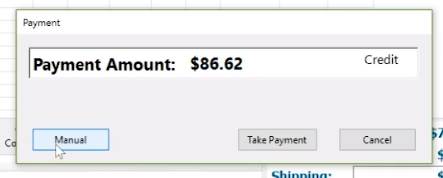
- In Card Number, enter the credit card number.
- Select card type in the Card Type dropdown.
- In Exp. Date, enter the expiration date.
- Type the security code in the Security Code field.
- Enter the customer's billing address and postal code in Street Address and ZIP.
- Check the box for Force Authorization.
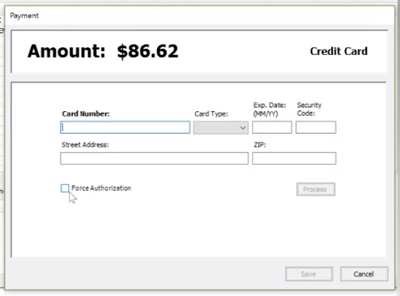
- In the Authorization Number field, enter the voice authorization number you obtained (which should be noted in the transaction comments).
- Click Process.
- Click Save.
Finish (and close) the sale like normal.
KB22-225
