Kits are used to sell specific products that are bundled together using a single SKU. For example, configure a kit if the customer is required to buy the advertised quantity of product (e.g. buy one, get one half price).
When a kit is sold, only the discounted products display on the customer’s receipt.
Create Kit SKU
- From the Ascend Desktop, select the View menu > Kits.
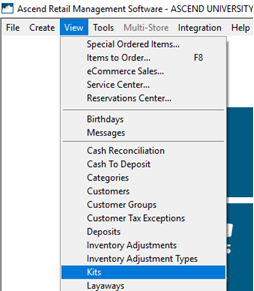
- On the toolbar, click the Add button. The Add Kit dialog box displays.
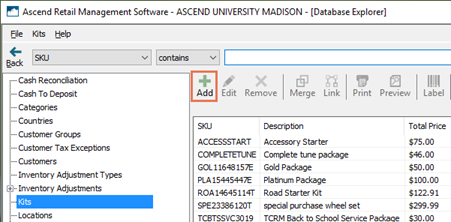
- In the Description field, enter a description for the bundled products.
Note: This name does not display receipts, so make it something meaningful to your employees. - A SKU is automatically generated based on the entered description, but can be overwritten.
Note: Enter an easy to remember value in the SKU field, e.g. 2FOR1SOCK. Kits cannot be searched by description. - (optional) Click the Print Barcode button to generate a product label for scanning.
- Click the Save button.
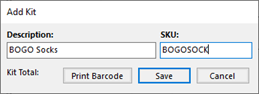
Add products to kit
- In the upper pane, select the kit's name.
- In the lower pane, click the Add button (on the toolbar). The Add Kit Item dialog box displays.
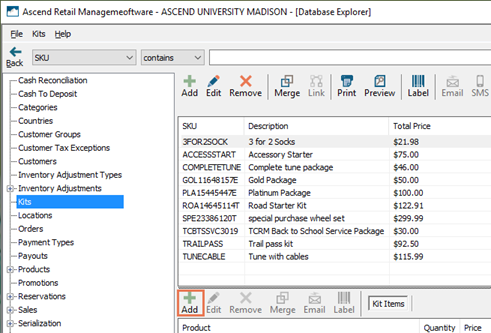
- In the In-Store Product field, search for the product by description, SKU, or UPC.
- Click the Search button. Results matching the search display.
- From the results, select the product that should be included in the kit.
- In the Price field, enter the price of each item, as it should be sold in the kit.
Note: The price of all items and their quantities in the kit are used to determine the total price of kit. - In the Quantity field, enter the number of products that are sold in the kit.
- Click the Save button.
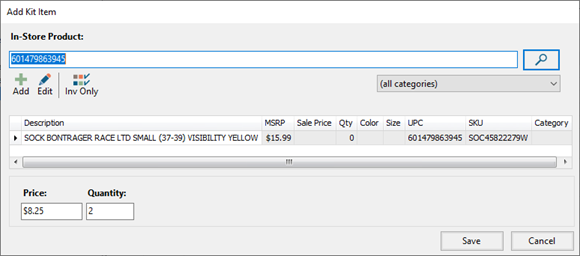
Example 1: Three pairs of socks for the price of two pairs
The price of two pairs is $21.98 (regular price=$10.99 x 2).
To achieve the sale price of $21.98, use this kit configuration:
- Kit Item 1: Quantity of 1, price of $7.32
- Kit Item 2: Quantity of 2, price of $7.33
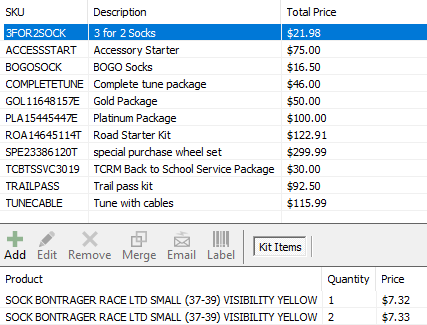
Example 2: Buy one pair of socks and get a second for half price
The price of one pair is $10.99.
To achieve the sale price of $16.50, use Quantity 2, price $8.25.
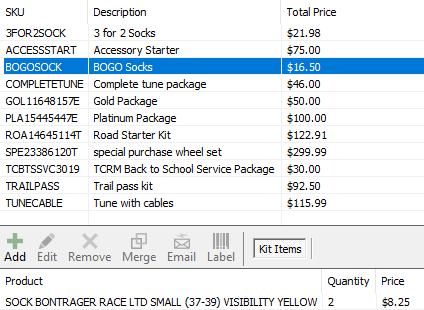
KB22-139
