Easily view customer transaction history for previous transactions. Multistore retailers can use Ascend HQ to view history for any customer at any of their locations.
Ascend Application
- From the Ascend desktop, navigate to Database Explorer > Customer Record
- Search for the Customer in question
- On the bottom panel, click on the History tab. This will display transactions this customer has had at this location.
- You can double-click into each transaction to view the full details from this view.
-
NOTE: This will ONLY display transactions from this location. For dealerships with more than one location, please check out our Customer Transaction History Report on Ascend HQ (instructions below) for access to ALL transactions throughout all locations in one view.
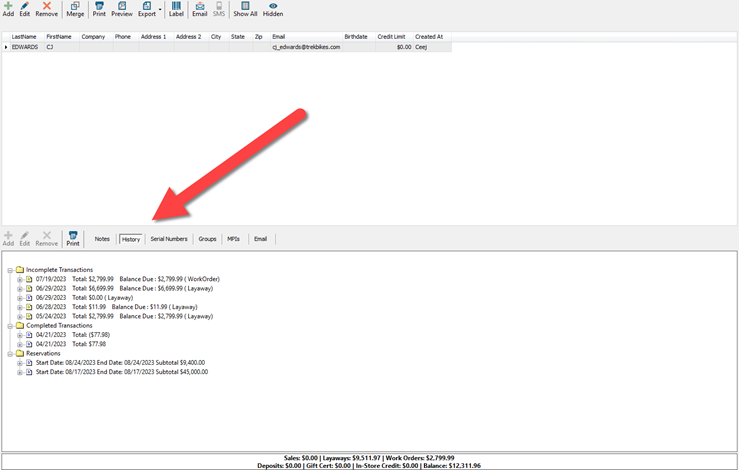
- If you click into the customer record, either from this screen or the sales screen, you can also see the customer’s local transactions.
- You cannot click into the transactions listed in this view.
Ascend HQ
- From Ascend HQ, navigate to Reports > Customer History.
- Click Select Customer and enter your search criteria.
- Click Search and filter your results using any of the column options to limit the customers that are listed.
- Select the customer record you'd like to view by clicking on the results list and clicking Select Customer to view the transaction history.
Export: To export a list of customer transactions or transaction details, click Export from the transaction list or transaction details windows. Sales Invoices can also be emailed by clicking on the email icon for that particular transaction.
Customize: You can add or remove the columns from the report or rearrange the columns as needed.
KB23-021