Ascend makes it easy for you to manage warranty transactions for affected Trek inventory and customers who may be impacted. For full details on this recall, see the B2B article.
Note: All reimbursement requests require a B2B warranty claim. Do not submit Ascend reports to Trek Customer Care.
System setup
- Download the ALNTCONCRD coupon for the customer to use at a future date on Trek and Bontrager products. Article: Download coupons using the Coupon Wizard
2. Create 2 Non-Inventory Labor SKUs for the following services:- Labor – Allant+ 7 Headlight Bracket
- Description: Labor – Allant+ 7 Headlight Bracket
- BRAND: Trek
- UPC: ALNTBRKLBR
- SKU: ALNTBRKLBR
- Keyword: ALNTBRKLBR
- Manufacturer’s Part Number: ALNTBRKLBR
- Estimated Cost: $0.00
- MSRP: $0.00
- Non-Inventory: Checked
- eCommerce: Unchecked
- Labor – Allant+ 7 Headlight Bracket
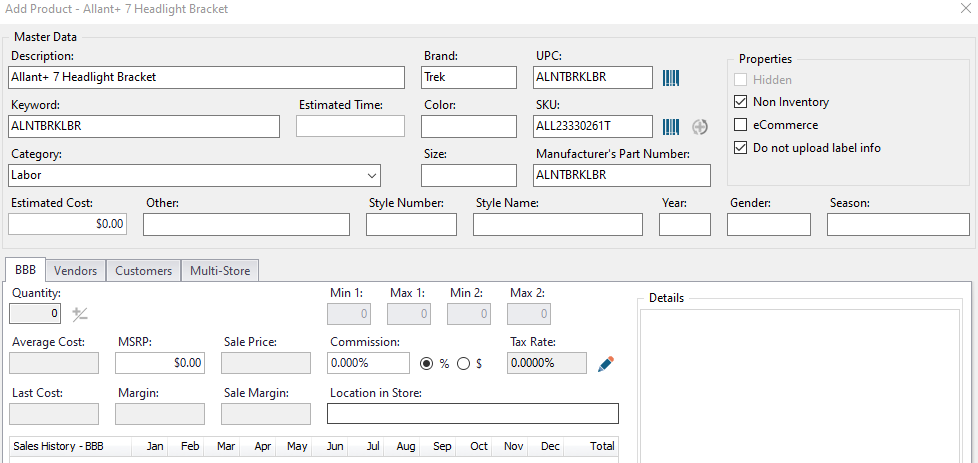
- Labor – Allant+ 7 Headlight Bracket + Brake Hose
- Labor – Allant+ 7 Headlight Bracket + Brake Hose
- Description: Labor – ALNTBRKHSLBR
- BRAND: Trek
- UPC: ALNTBRKHSLBR
- SKU: ALNTBRKHSLBR
- Keyword: ALNTBRKHSLBR
- Manufacturer’s Part Number: ALNTBRKHSLBR
- Estimated Cost: $0.00
- MSRP: $0.00
- Non-Inventory: Checked
- eCommerce: Unchecked
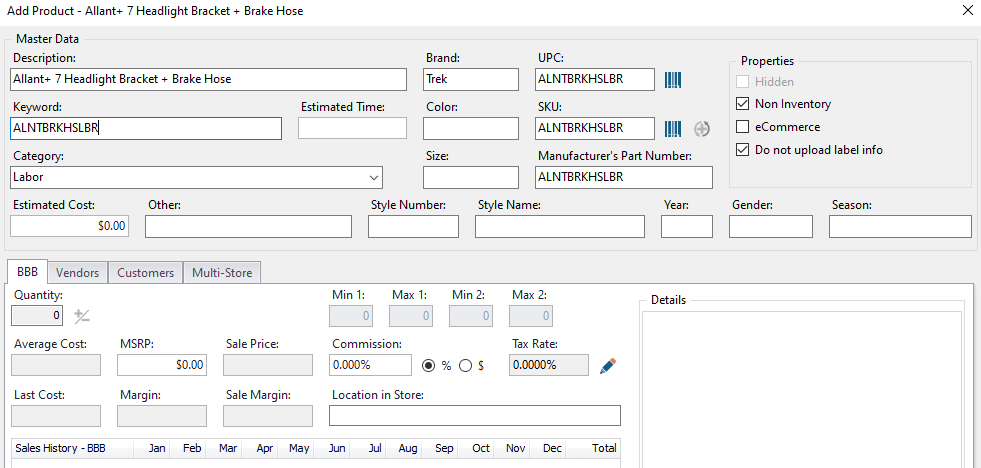
Brake hose replacements
- Create a work order for the customer. Article: Process a customer’s repair (work order)
- For the labor and parts, use the non-inventory labor SKUs from above.
- Follow the B2B article guidelines on how to receive your rebate for the work being done.
Note: The consumer should not be charged for the work being done.
Coupon redemption
- Redeem ALNT+ RCL CON CRD coupons as normal.
Note: Coupons have no cash value and must be used in one purchase.
Note: Consumers will not receive physical coupons.
Note: We advise printing the coupon ahead of time and keeping a copy for scanning at a register.
Using Ascend queries
You will be receiving an email from Trek with Serial numbers shipped to you. You can use the queries below to discover which customers bought them and if you still have any in stock.
Contacting potentially affected customers
- Go to the Ascend Retailer Portal
- Download the Customer Query – Allant+ Recall file
- Copy the text within the file
-
Paste the text in the top pane within Ascend Reports > SQL Query
- Click Execute
- Contact the customers on the list to let them know their bikes may be impacted
Display number of bikes you currently have in stock which may be impacted
- Go to the Ascend Retailer Portal
- Download the In Stock Query – Allant+ Recall file
- Copy the text within the file
- Paste the text in the top pane within Ascend Reports > SQL Query
- Click Execute
- If your serialization is up to date, this will display all possibly impacted products that you currently have on hand, including how many of each model you have.
- You can use this list to help guide you to the products you have in the shop
- Make sure to physically verify the serial number of each bike you have.
Reporting
Reimbursements/rebates are issued based on B2B warranty claims. Do not submit Ascend reports to Trek Customer Care. You may reference the reports below for personal use, though they are not needed for the reimbursement process.
- To report on coupon redemptions, use the Payments > Coupon Use History report.
- To report on work performed, use the Customer or Product Query utility. Article: Create customer and product queries
KB23-018
