The Ascend HQ Analytics Retail Profit Machine (RPM) metric gives you quick access to the key values for your business. Set goals to increase your values based on your specific business objectives. Article: Ascend HQ Analytics Metrics
Note: We’ve benchmarked values for Surviving, Winning, and Best in Class statuses based on your peers in the bicycle retail industry – on the Analytics page > Retail Profit Machine metric, click the toggle button (double square icon) to display these benchmark values for your local market.
Ensure you’re scoring 100% on the RPM Accuracy report so you can be confident the data behind your results is solid and based on following best practices in your store. Article: Ascend HQ RPM Accuracy metrics
- Log into Ascend HQ, navigate to Settings (on the left side of the screen), and select Goals.
Note: You can also click the settings button (gear icon) on the Retail Profit Machine metric.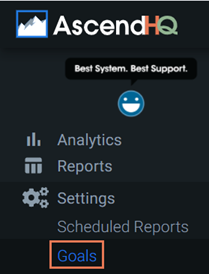
- For each parameter, double-click in the column and enter your desired goal value. (multi-store retailers) Goals can be entered by location and/or for all locations.
Note: When multiple locations are selected on the Analytics page, the Dealership goal is used. - When all values are entered as desired, click the Save button.
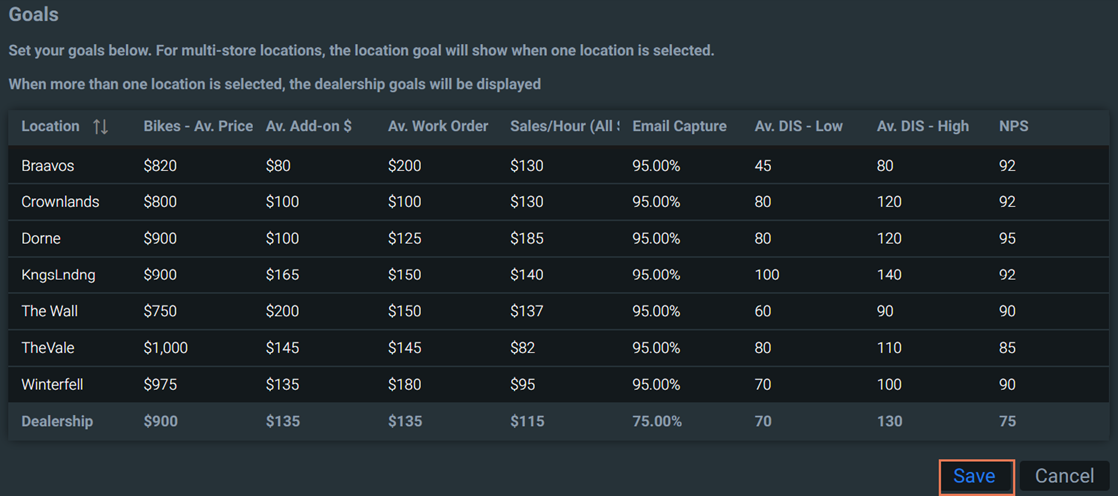
Additional Resources
KB22-044