What is BeyondTrust?
BeyondTrust is a remote tool Ascend Support can use to see what you see on your device. This helps immensely with troubleshooting.
BeyondTrust Setup
- Download the BeyondTrust installer (.apk) file to your computer.
- Note: The file may have a very long name, such as BeyondTrust_Bomgar-20210601211408-2.2.17-24510f44-101445-release.apk
- Connect the EA520 to the computer via the USB cable.
- Enable the File Transfer capability by swiping down from the top of the device’s screen.
- Change the current Charging this device via USB setting to the File Transfer setting (tap as indicated to see this option).
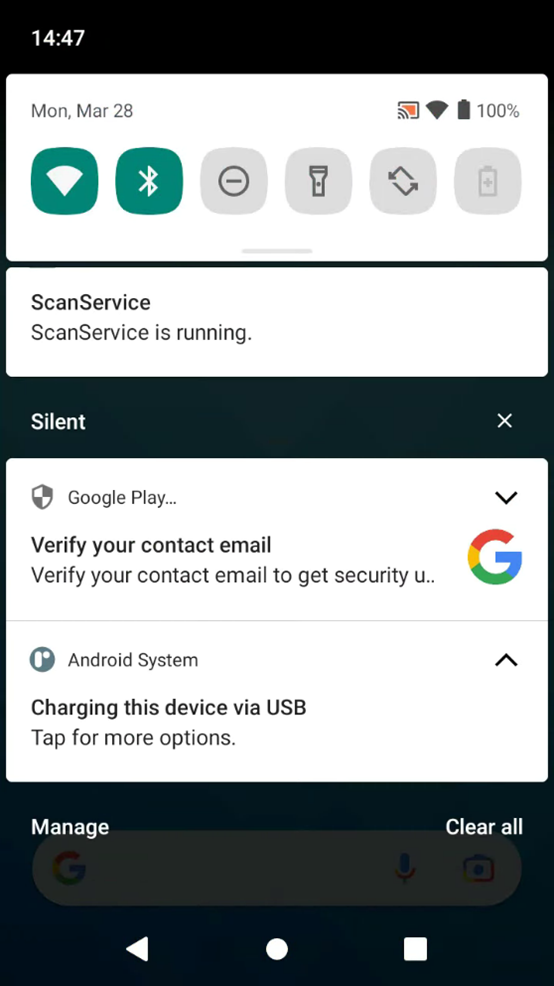
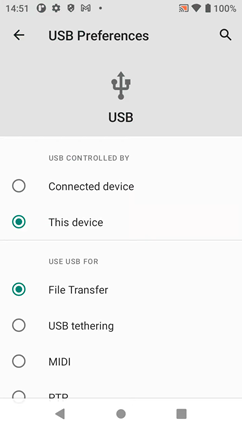
- From your computer, open Windows Explorer. There should now be an entry for the EA520 device.
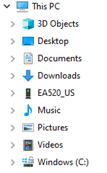
- Make sure the BeyondTrust.apk file is in an accessible location on the computer.
- Copy the BeyondTrust.apk file on the computer to the Internal Shared Storage > Download folder on the EA520 device.
- Install the BeyondTrust Support app (but DO NOT start the app):
- Open the Files app on the EA520.
- Navigate to the Downloads folder.
- Tap on the BeyondTrust.apk file to initiate the installation process.
- After the installation is complete, DO NOT select the option to open the app.
- Setup the following permissions for the BeyondTrust Support app:
- Settings > Apps & notifications > tap "SEE ALL ## APPS" > Support > Permissions
- Files and media: All Files
- Camera: Deny
- Contacts: Deny
- Phone: Deny
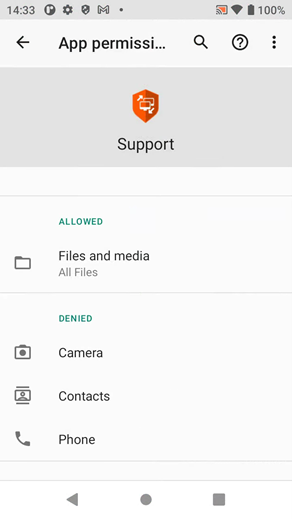
- Settings > Apps & notifications > tap "SEE ALL ## APPS" > Support > Permissions
- Enable Use Support on the Accessibility Support page using the slider to allow the BeyondTrust Support app to remote control the device:
- Settings > Accessibility > Support
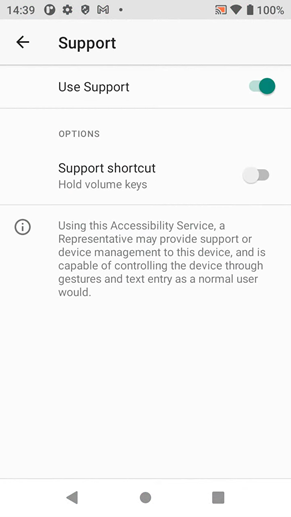
- Settings > Accessibility > Support
Desktop Setup
- The AscendScan icon should be in the lower left of the display.
- The Files icon in the lower right.
- The BeyondTrust Support app icon just left of the Files icon.
- Remove (but do not uninstall, if prompted) all the other icons from the desktop.
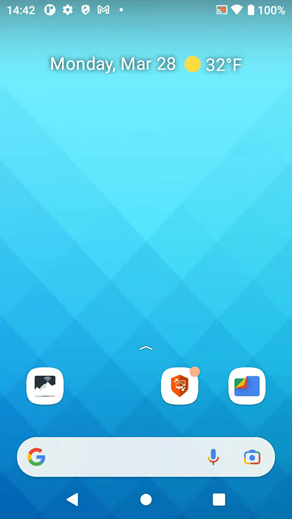
Only purchase scanners from your trusted Ascend Business Development Team.
If the EA520 scanner is purchased from a 3rd party supplier, there's the possibility that the scanner will not function correctly. In addition, there would be an additional charge for the AscendScan application.
Please contact the Ascend Business Development for more information (sales@ascendrms.com).
