Computer security might not be something you think about a lot, but it's incredibly important. So let's go over some security measures you can take to help keep your data safe.
Save your Backups off-site
Your Ascend database backups are the only way to retrieve your sales history and retail data if your server ever crashes or becomes compromised.
So it's really important to set up the automatic daily backups - and save them somewhere other than the computer. Using a secondary location for your backups ensures you can access your Ascend information in case of hard drive failure, natural disasters, or theft.
Here's what we recommend…
Use an External drive. This option is good because it gives you access to your backups if the computer crashes... but since it's physically in the store and hooked to the computer, you'd likely lose your backups if there's a flood, fire, or theft.
The best practice is to use a remote folder (such as the Cloud). This offers expanded storage and an offsite solution to keep your backups safe in case of damage to the store. While we don’t integrate or offer support for any cloud based service, some of our customers have utilized the following two services to achieve this purpose:
Note
Make sure your email is up-to-date in the Email Notify field of Options > General. Your Ascend system will notify you via email any time a backup fails to save to your designated location - as long as you supply a valid email address here.

Keep things updated
We get prompts to update all the time for:
- the computer's Windows operating system
- web browsers (like Google Chrome or Mozilla Firefox)
- and applications (like Ascend!)
A majority of these updates are meant to address security concerns. So when you see those prompts, click Okay. Or select Ask me later if it's not a good time - and then set aside time to run those updates later!
Use strong passwords
Make sure to use strong passwords for any account you access on the computer (such as email or social media). Really strong passwords typically have a combination of upper and lower case letters, symbols, and numbers.
Usually, the more complicated a password, the harder it is for someone to gain unauthorized access of your account. This is also why you should not use the same password for every account. Never share your passwords.
If possible, update your account passwords every few months, or with staff changes.
Activate your Firewall
Your Microsoft Defender Firewall should be active on all computers.
You can check if it's active by right-clicking the Start menu on the the computer and selecting Control Panel > Updates and Security > Firewall. If the icons are green, you're good to go! If they're not, you'll need to activate the firewall.
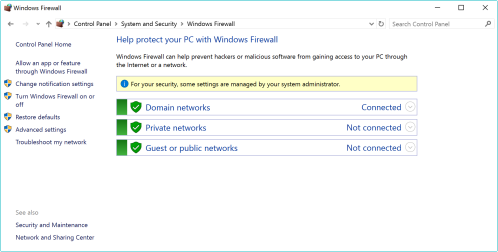
Block those pop-ups
Double-check that you're using a pop-up blocker when you're online. Most web browsers come with one.
Not sure if your browser has it? Just navigate to your favorite search engine and type pop up blocker + [your web browser] to find instructions.
Don't open anything suspicious
Don't open, download, or click on anything unusual or suspicious. Urgent subject lines, emails from unknown sources, and random download prompts are all common red flags to look out for.
When you do download something, it's important to read through the installation processes to make sure nothing "extra" is being installed on your computer. Additionally, hover over a link before clicking the link to ensure you’re being directed to the intended URL.
Scan for viruses and malware regularly
Your computers should be getting scanner for viruses and malware regularly. There are a lot of programs out there that can help protect your computer - including free ones! Take some time to figure out what program is right for you.
Many Ascend users have reported issues with the antivirus programs McAfee and Norton, so we do not recommend using those. We recommend Microsoft Defender Antivirus.
Consider a separate Guest WiFi
If you have wireless internet in your shop, and you want customers to have internet access, we recommend setting up a separate Guest network for them to use.
Your computers should have a private network that is not shared with outside devices.
And if you do not have a separate guest wifi, make sure you are not running Ascend over wifi on any of your machines. Ensure that all computers are connected with a Cat 5e or higher ethernet cable to provide the best Ascend experience to you and your team!
Additional Resources
KB22-076