Before you begin
- Ascend Pay is required to use the Verifone P400 Plus terminal. Haven't signed up yet? Well what are you waiting for?!?!
- Still need to finish signing on the dotted line? Follow these instructions to complete onboarding.
- Verifone's must be purchased directly from Ascend. Click here if you still need the hardware.
Connect the Verifone P400 Plus to your network
- Gather your equipment. Each terminal comes with 4 parts: The terminal, power cord, dongle cable and privacy shield. (Image 1)
- Plug in your terminal to a power source near the workstation you'll be assigning it to.
- Turn over your terminal and slide off the cover. (Image 2)
- Connect the end of the dongle cable to the terminal and put the cover back on and secure
- Plug the power cord into the correct port on the dongle and plug into the power source.


- Connect to the internet.
- Connecting using an Ethernet cable will automatically connect to the network.
-
To connect to Wi-Fi:
- Click Connect. (Image 3)
- Select 5. Wi-Fi. (Image 4)
- Enter in your Wi-Fi name and password using the onscreen keyboard.
- Give the device time to download configuration, update software, and reboot. (Image 5)
- The device may need multiple reboots.
- This can take an hour or more, do not interrupt updates or reboots.
- We recommend plugging everything in and leaving the device to configure overnight.
- After all the updates and reboots, the device will show the Ascend Pay logo.
- Now we need Ascend to recognize it!
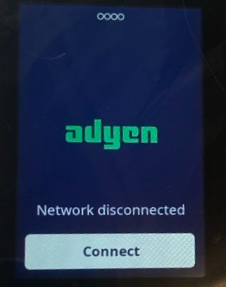
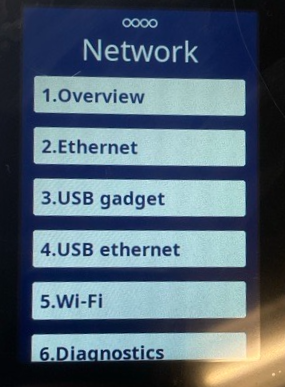
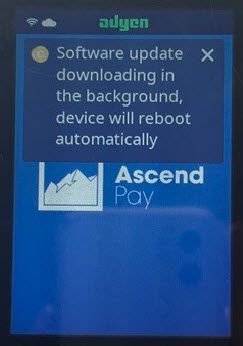
Set up Ascend Payment Processing Options
- From the Ascend client on your workstation, navigate to Options > Payment Processing.
- Select Ascend Pay from the drop down menu.
- Under Set Payment Device, choose the payment terminal (listed by serial number) to associate with this workstation.
- The serial number is located on the bottom of the Verifone terminal (see image below).
-
Note: Only payment terminals assigned to this location by the Ascend Team will display here.
- Terminals must be purchased through Ascend to work with Ascend Pay.
- Still need a terminal? Well how in the world did you get all the way here? Let's get you a device!
- Click Apply to save your options.
- You did it! Start using that terminal and make lots of money!
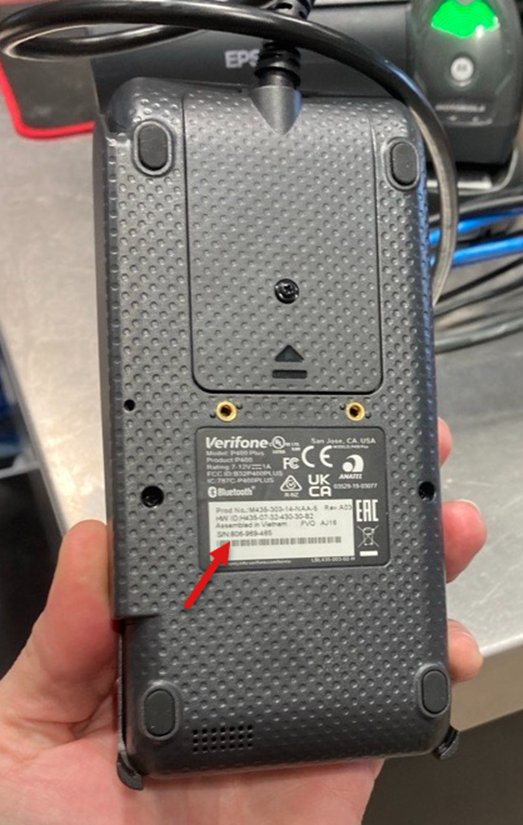

QuickBooks account mapping
Note: This is only required if you integrate Ascend with QuickBooks.
Follow the instructions found here.
Would you like to add a Logo to your device?
Currently logos need to be set through our Adyen Admin portal. Please contact Ascend Support for assistance.
- Logo size requirements: 480 X 800
- File type: bmp/jpg/jpeg/png
KB24-005
