From the scanner’s Main Menu, press 3 for Settings.
Found Item Default Qty: If required, press 1 to change this setting.
- (recommended) 1: When a barcode is recognized by the scanner, a quantity of one is recorded by default.
- QOH: When a barcode is recognized by the scanner, the quantity in stock for the product at the time the product file was created is recorded by default.
Not Found Item Default Qty: If required, press 2 to change this setting.
- (recommended) 0: When a barcode is not recognized by the scanner and the Allow Not Found option (below) is enabled, a quantity of zero is recorded by default.
- 1: When a barcode is not recognized by the scanner and the Allow Not Found option (below) is enabled, a quantity of one is recorded by default.
Allow Not Found: If required, press 3 to change this setting.
- (recommended) N: When a barcode is not recognized by the scanner, the item is not recorded in the scan file.
- Y: When a barcode is not recognized by the scanner, the item is recorded in the scan file.
Exclude Items w/Zero QOH: If required, press 4 to change this setting.
- Y: Items which were not in stock at the time the product file was created are not recognized by the scanner.
- (recommended) N: Items which were not in stock at the time the product file was created are recognized by the scanner, and are recorded in the scan file.
Beeper Volume: Press 5 to adjust the volume of the scanner's audible alert sound.
- Low: The quietest alert setting.
- Med: The mid-level alert setting.
- Hi: The loudest alert setting.
Press 6 to save changes.
When the Settings have been saved prompt displays, press Enter.
Press 0 to exit the Settings screen.
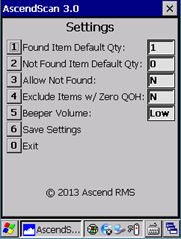
KB22-087