Summary
Order Grids on Ascend HQ allows you to order from anywhere and for multiple locations at once. Ascend is integrated with Trek Bicycle for supplier orders, which makes it easy to check product availability in Ascend before you place an order. You can look at product data by categories in Order Grids or check individual product information in Product Specs.
View Order Grids
User Permissions
To view order grids you need the following user permissions:
- Cost View - Trek Order Grids (In order to see supplier cost information)
- Integration - Trek Bike / Parts Grids
- Reporting - Ascend HQ (Gives access to all Ascend HQ reporting platform)
- Vendor Orders - Gives you access to the Ordering section of HQ
For more information on User Permissions, check out our article Users - User Permissions.
Add Items to Cart
- Log into Ascend HQ
- Go to Orders > Order Grids

- Select Location
- If you have a multi-store dealership with more than 10 locations, select your Location(s) that you would like to view in the upper right hand corner.
- Note: Your search will be based off the first location in your selected locations in the upper right.

-
Select Supplier from the dropdown.
- Note: At this time Trek Bicycle Corporation is the only Supplier available in order grids.

- Select Category - Select your appropriate lowest-level category for the items you want to view. To save on load time, products will only display for the lowest level categories.

- Determine if you would like to only Show Only New Products and Show Store Quantity Details.
- If you want the form to load faster and you do not feel the need to look at your location quantity details, you can leave the Show Store Quantity Details unchecked.

That means that the following data will not generate:
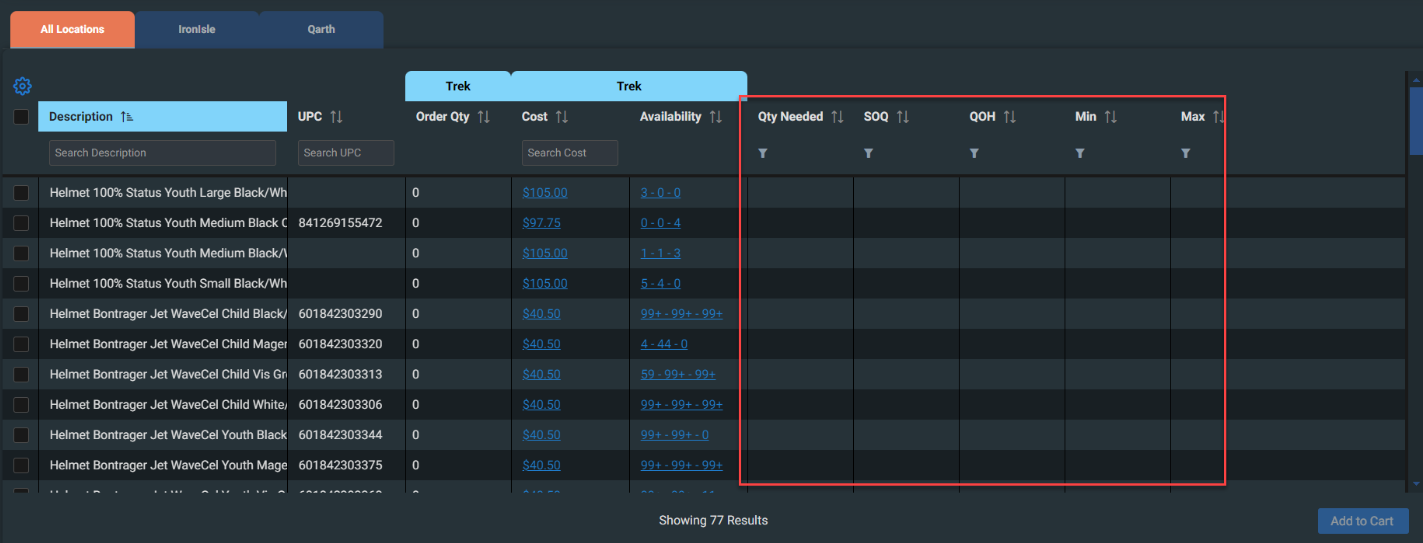
- Select the tab for a specific Location.
- Select the Checkbox to the left of a product to edit the Order Qty field. It will default to the Qty Needed (based on min/max settings), but can be edited to the amount you wish to order for the product.

- Once all items have been selected per location, click back to All Locations tab to see Order Qty totals.

- Select Add to Cart and all selected products with a Qty greater than 0, to your HQ cart.

Navigating to Order Grids
Order Grid - Upper Grid
If you have multiple locations selected, you will see a tab for each location including a summary tab for All locations.

The first few columns are based off the Trek Category data.
- Cost: Trek's current cost for the item.
- Availability (extremely useful): Pulls quantities available for each product based on your Trek warehouse setup.

Quantity Needed: Items that need to be reordered (based on the Min and Max levels you have set).
SOQ (Special Order Quantity): Amount of the item needed to meet Special Orders for all locations or specific location selected.
QOH (Quantity on Hand): Current QOH for all locations or specific location selected.
Min: Minimum set by you.
Max: Maximum set by you.
The columns displayed on the right are based off Ascend data for your locations. The All Locations tab will show a sum of the data across all your locations selected in the upper right.

You can click on the VPN field of a specific product to be taken to the Trek B2B Product Specs page.


Order Grid - Lower Details Section
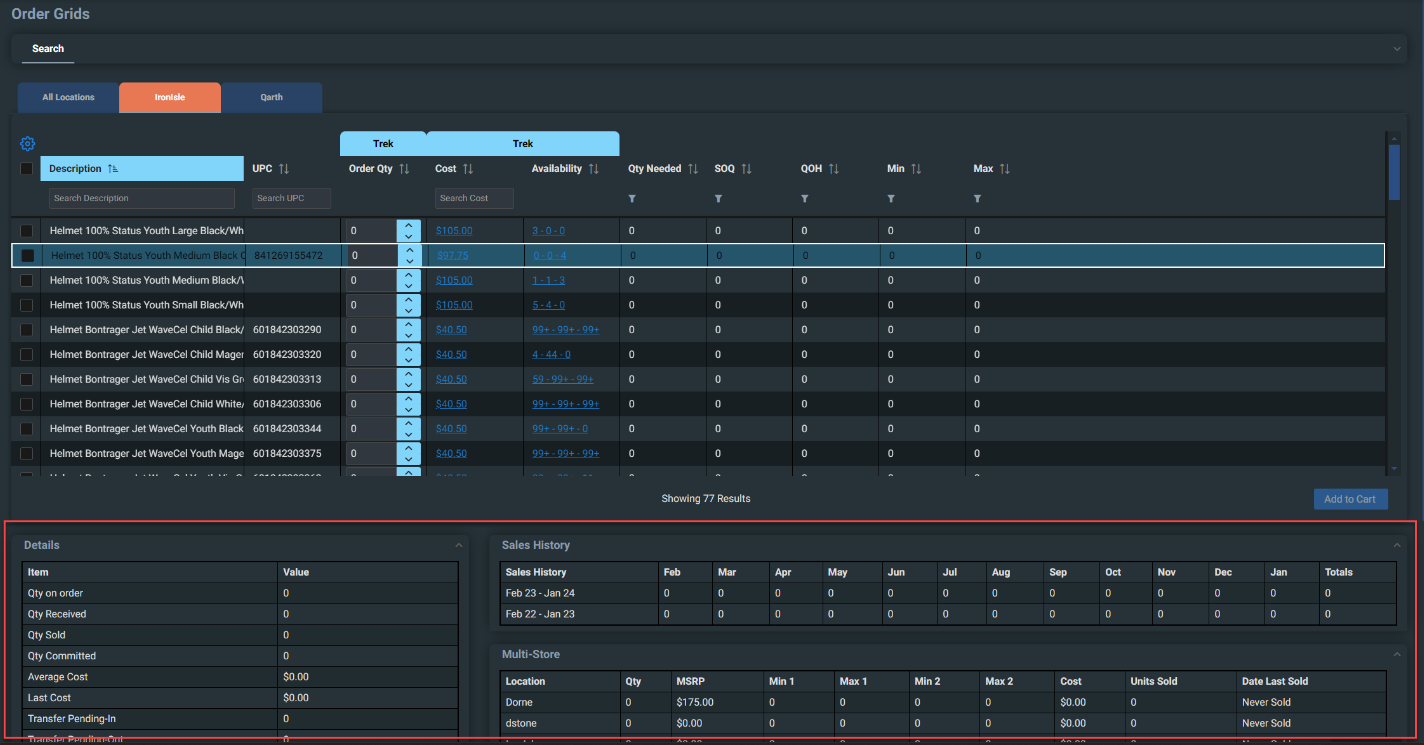
When you click on a product, more details will load in the lower section. This grid displays details based off the last 24 months of data. You can continue to navigate in the upper grid while the lower grid loads.

Sales History
A grid of sales that have been completed in a rolling 24 months. This grid will change location data based on the location tab that you are currently on.

Multi-Store
This grid displays the location details for all your dealership locations. If you have more than 20 locations in a dealership, it will display all locations that you have selected (max 10), then pull in additional locations based on the highest quantity on hand, then locations with the highest units sold.
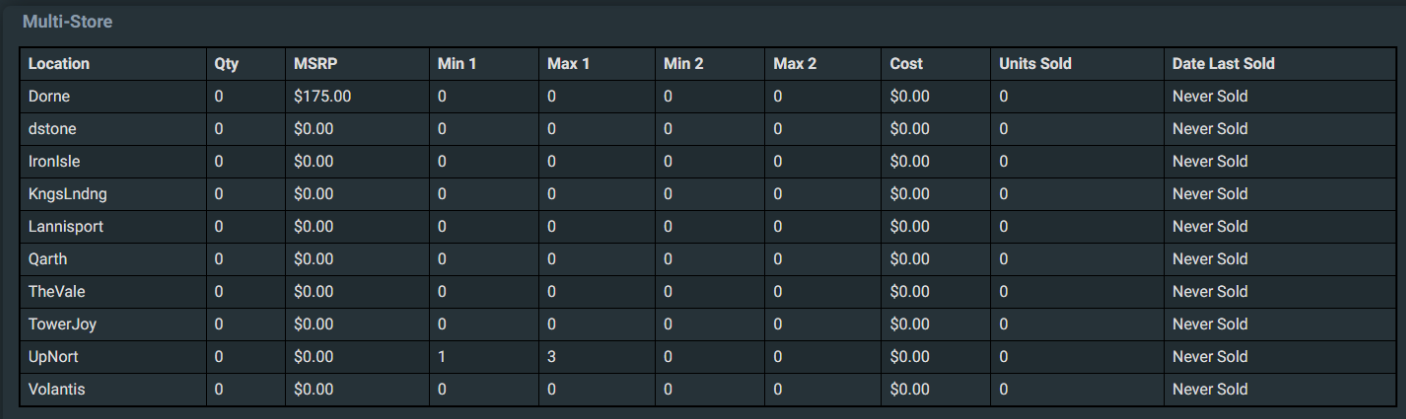
Supplier Comparison
This will show information based on the other suppliers that offer this product.

Unassigned Special Orders
This grid will show a list of all the special orders, for the selected locations that are not assigned to a purchase order or transfer.

Available for Transfer
This grid displays the unassigned quantity at the selected locations that would be available for transfer.

Unassigned Purchase Orders
This section shows all of the purchase orders that have this product on it, that are not already assigned to a special order.

Add to Cart
When you are done editing your order quantities you can "Add to Cart" when on the individual location tabs to only add for that location, or on the All Locations tab to add all selected products with a Qty greater than 0, to your HQ cart.

The location with the number of items that would be added to the cart is listed to the left of the Add to Cart button to inform you as to which locations you will be adding item to.
If you hover over the button, it will list of breakdown by location.

KB24-002
