Curious about how to search for products in your database without being in the transaction screen? Let's walk through using the Products folder in Database Explorer to help with exactly that.
From the Ascend desktop Click the Database Explorer or Products icon. When using the Database Explorer icon Ascend opens to the Products folder by default.
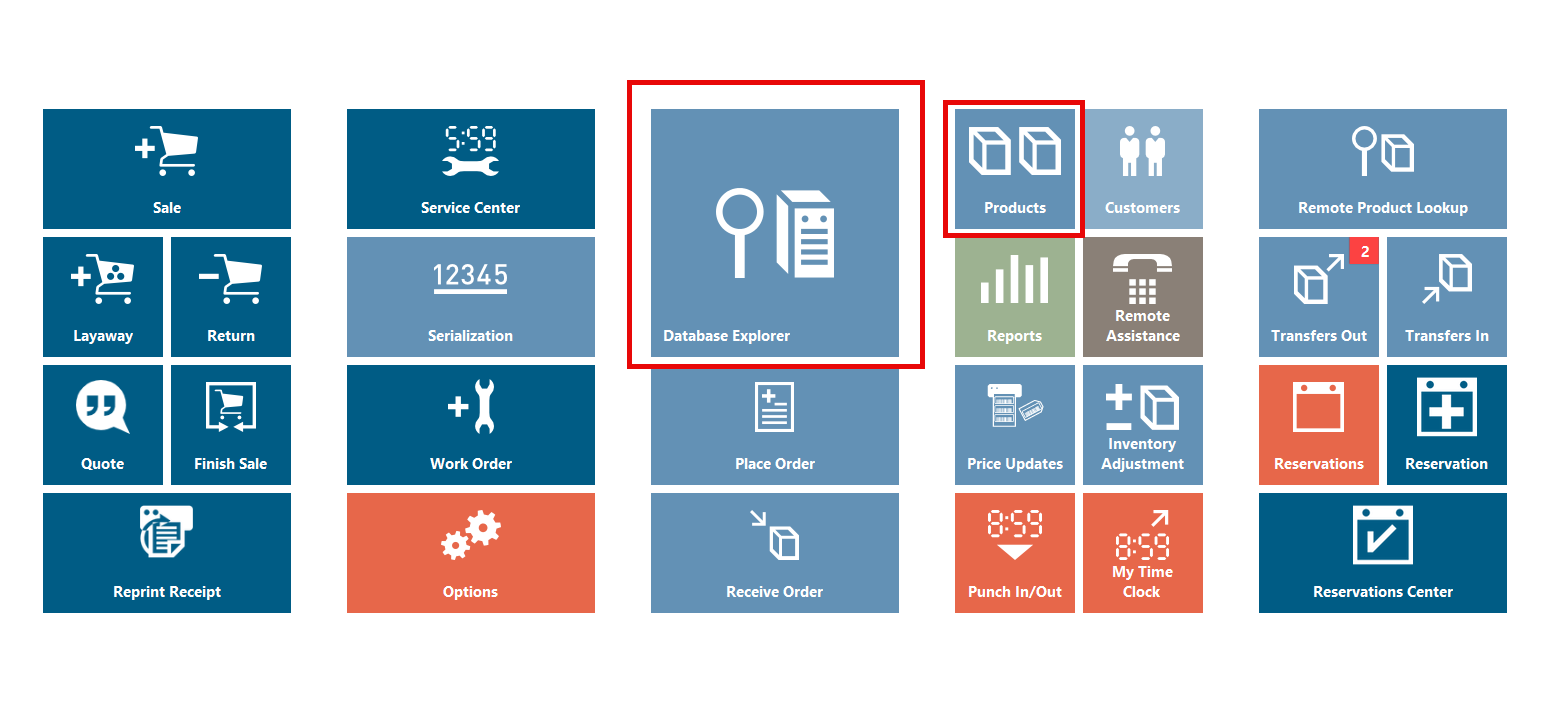
We'll begin by covering different techniques for searching within Database Explorer, and then move on to more advanced search methods.
Using Super Search
From the search bar you can search for products through many different fields on the in-store product record. The dropdown defaults to Super Search (unless you've changed that in Options > General). Super Search searches the following fields: Description, UPC, Store UPC (In-Store SKU), Manufacturer Part Number (MPN), Vendor Part Number (VPN), Style Number and Style Name.
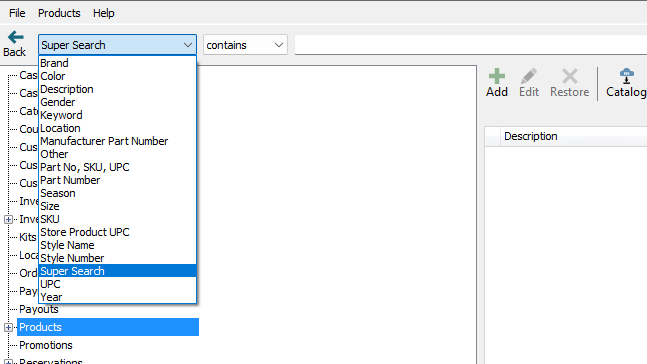
Searching for a specific product
You can get more specific if you wanted to only search the Description or Part No, SKU, UPC or Brand fields of the Product Records.
Ascend will default to Contains but there are a few different options in this dropdown. Let's look at a few examples using Description in the first dropdown.
- Begins with will search for Descriptions that Begin with Glove.
- Contains will search for Descriptions that Contain Glove.
- Ends with will search for Descriptions that End with Glove.
- Equals will search for Description that Equal Glove.
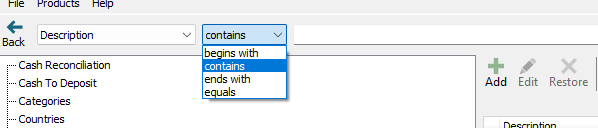
Searching for products in Inventory Only
One way to help expedite your search results is by clicking the Inv Only (Inventory Only) button. When clicked, Inventory Only will ONLY search for products in your inventory (with quantity on hand) based on the search parameters you have set. When Inventory Only is unchecked, Ascend searches for any product record in your database based on the search parameters.


Searching for products within a Specific Category
Searching for products within a specific Category is a great way to further expedite your search results. When searching by category Ascend will only return results for products that are/have been categorized in your database.
Let's use the example of a customer looking for a carbon road bike to walk through searching for products within a specific category.
- First, let's expand the Products category by clicking the plus sign (+) next to Products, then Bikes, then Bikes - Road, and clicking the category Bikes - Road - Carbon.
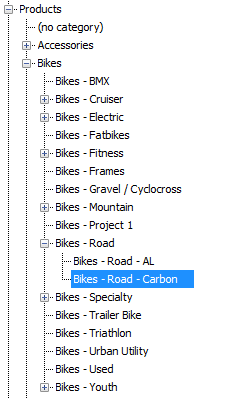
- From here, you could hit Inventory Only and Show All to display all products with quantity on hand within this category. It is important to click Inventory Only first, if you click Show All first, it will SHOW ALL of the products in your database within that category. This is especially important if you are in the main Products folder.
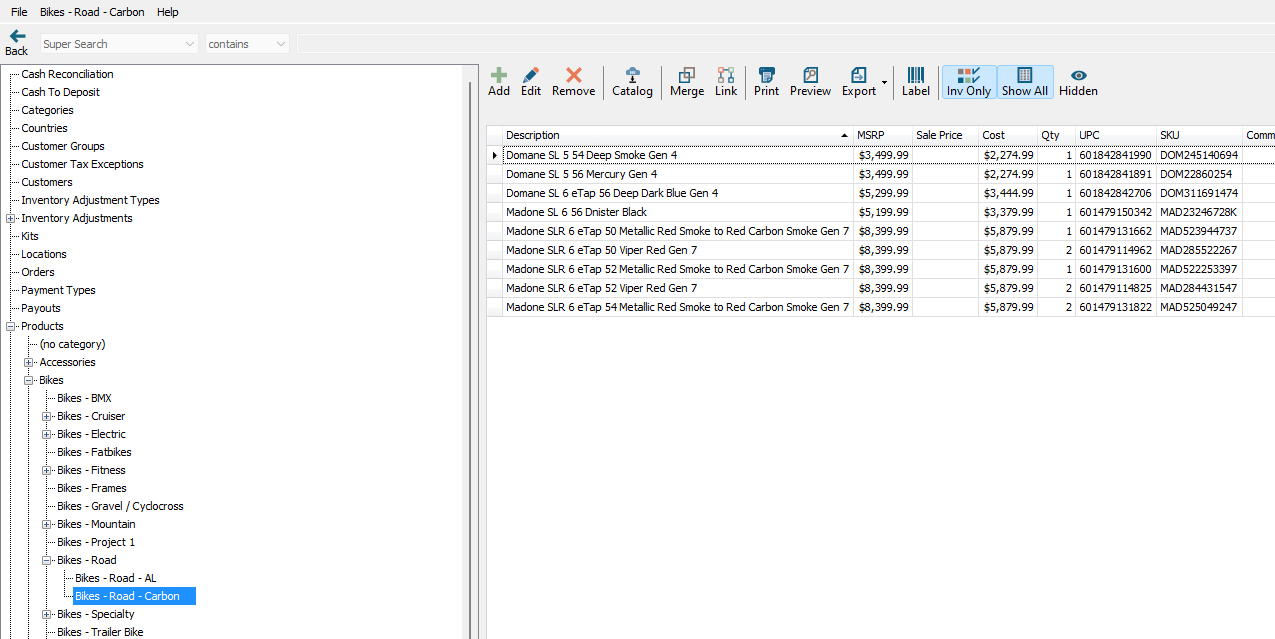
- Or, you could enter search criteria (e.g. Domane) and Ascend will return results.
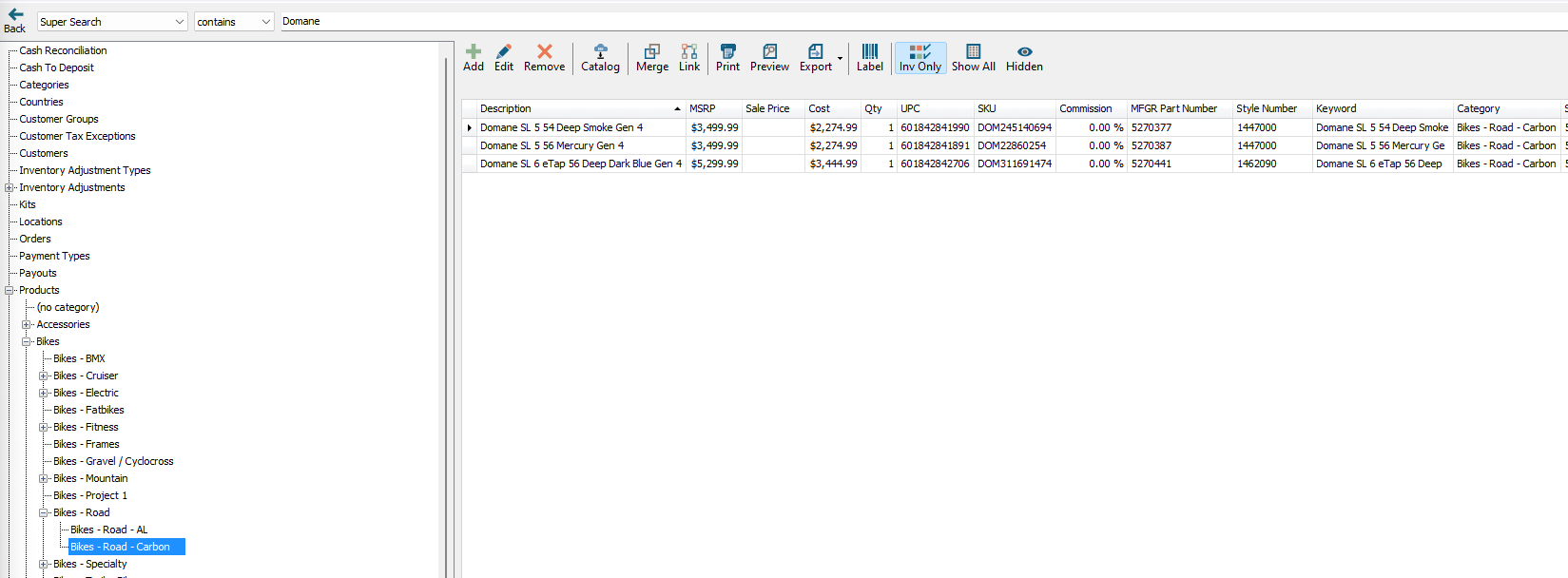
KB24-014
