Hinweis: Benutzer müssen für diese Funktion die Berechtigung "Transaktion - Bestellartikel mit einer bestehenden Lieferantenbestellung verknüpfen" aktiviert haben.
In einer Transaktion die Bestellung zuweisen
Wenn du einen Artikel hinzufügst, der nicht an Lager ist öffnet sich das Fenster für die Kundenbestellung. Im Fenster Kundenbestellung ist die Option "Mit Bestellung verknüpfen" aktiv, wenn eine nicht zugewiesene/nicht eingegangene Bestellposition mit einer ausreichenden Menge für die Bestellung des Kunden vorhanden ist - wähle die gewünschte Bestellung aus dem Dropdown-Menü. Der Name des Lieferanten, die Bestellnummer, der Bestellstatus und das Datum, an dem die Bestellung eingereicht wurde (oder erstellt wurde, wenn die Bestellung noch nicht eingereicht wurde), werden angezeigt.

Im Fenster “Zu bestellende Artikel” (Kachelbildschirm F8) zuweisen
Wenn eine nicht zugewiesene/nicht eingegangene Bestellposition mit einer Menge existiert, die für die Bestellung des Kunden ausreicht, wird das Feld "Offene Bestellung" gelb hervorgehoben.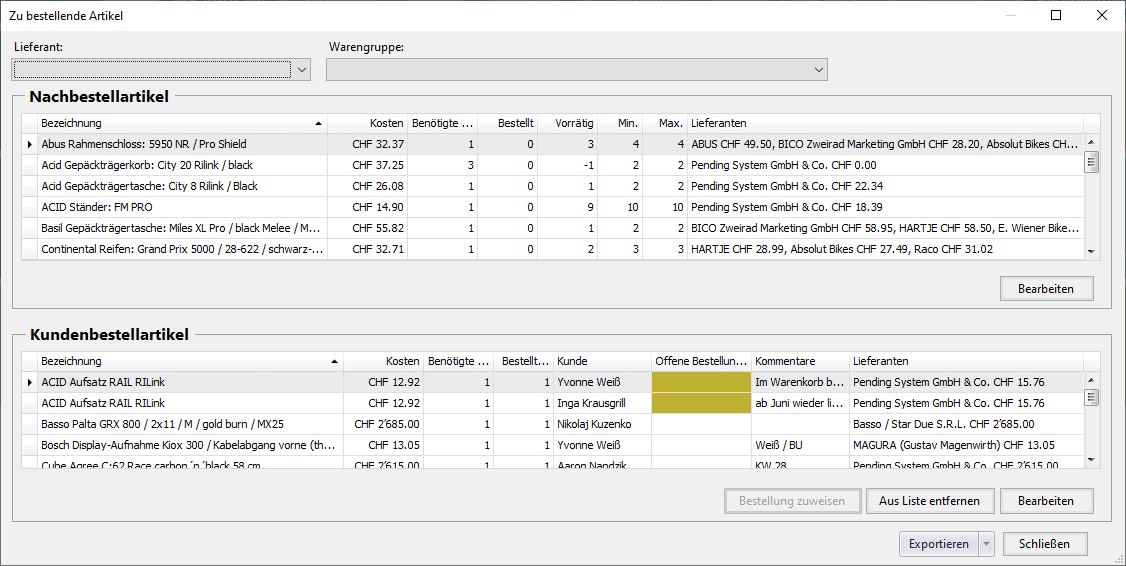
Klicke in die Spalte, um die gewünschte Lieferantenbestellung aus der Dropdown-Liste auszuwählen. Der Name des Lieferanten, die Bestellnummer, der Bestellstatus und das Datum, an dem die Bestellung eingereicht wurde (oder erstellt wurde, wenn die Bestellung noch nicht eingereicht wurde), werden angezeigt.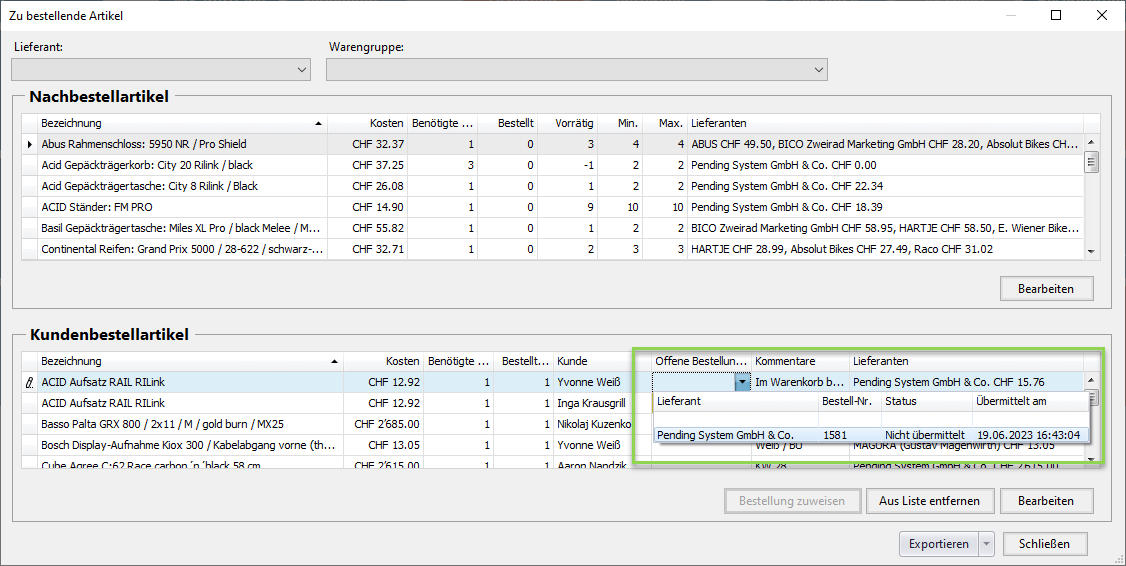
Wenn die Kundenbestellung und Lieferantenbestellungen wie gewünscht zugeordnet sind, klicke auf die Schaltfläche "Bestellungen zuweisen", um die Zuordnungen zu speichern.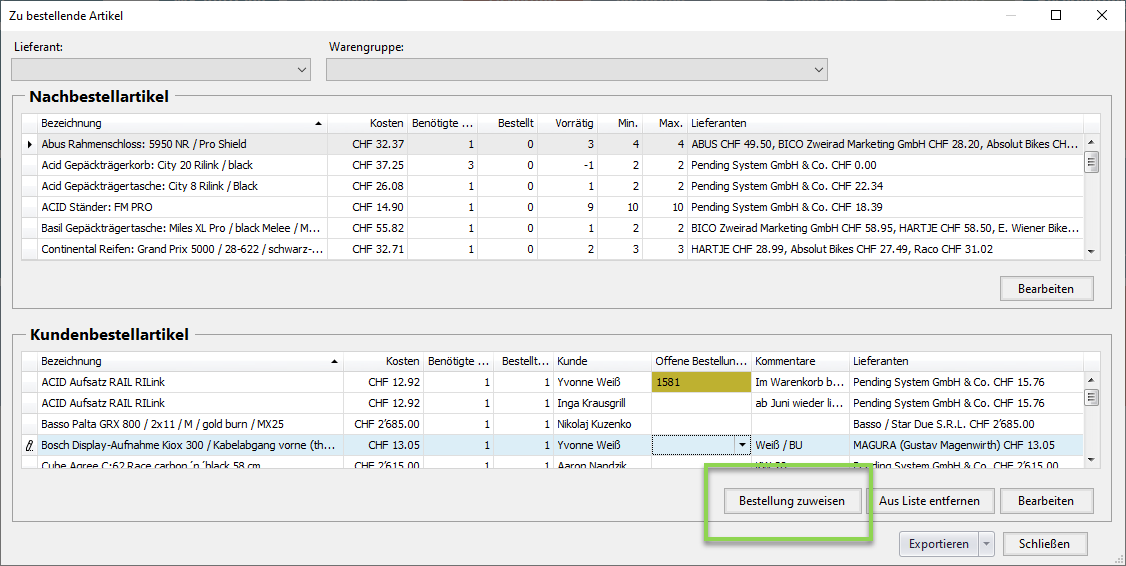
In der Lieferantenbestellung zuweisen
Wenn ein Artikel mit einer Menge vorhanden ist, bei der die Menge der Bestellposition ausreicht, um die Bestellung des Kunden zu erfüllen, wird das Feld Transaktion gelb markiert.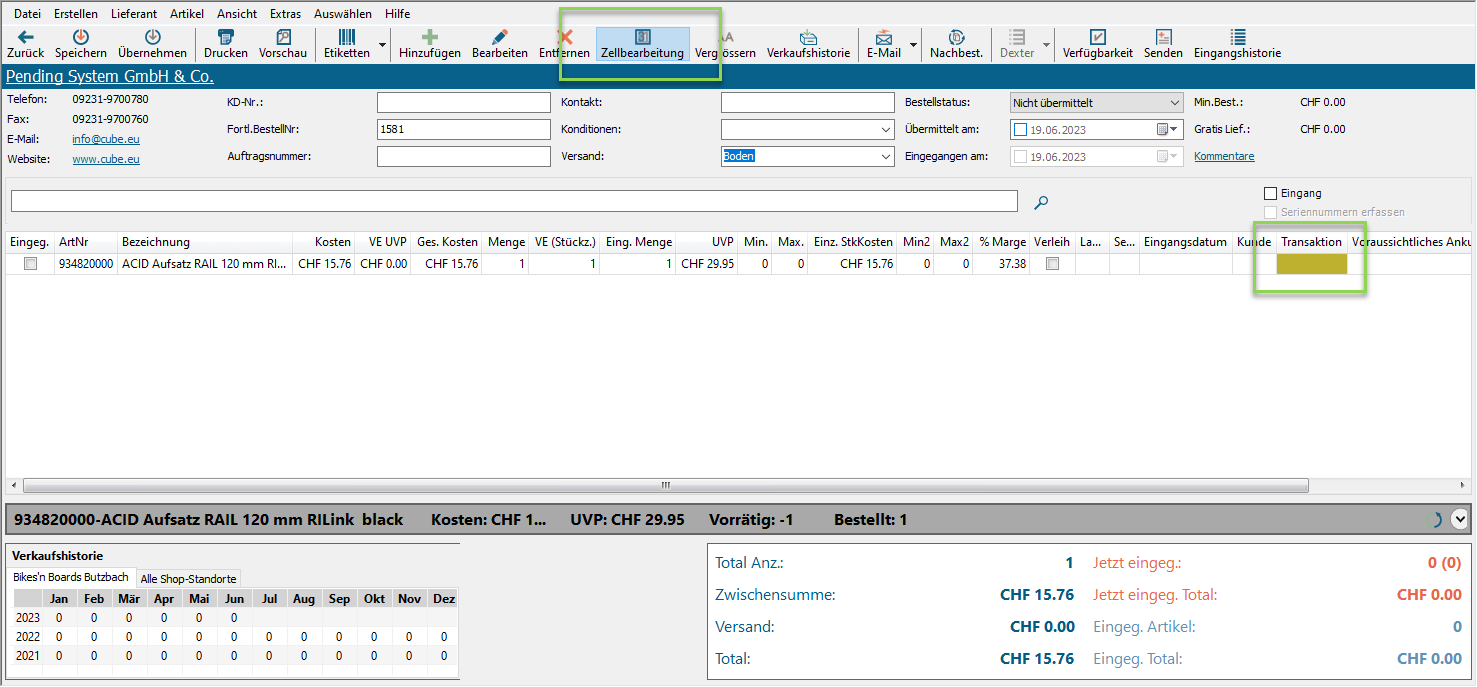
Klicke in die Spalte, um die gewünschte Kundenbestellung aus dem Dropdown-Menü auszuwählen. Der Kundenname, die Transaktionsart und das Datum, an dem die Transaktion erstellt wurde, werden angezeigt.