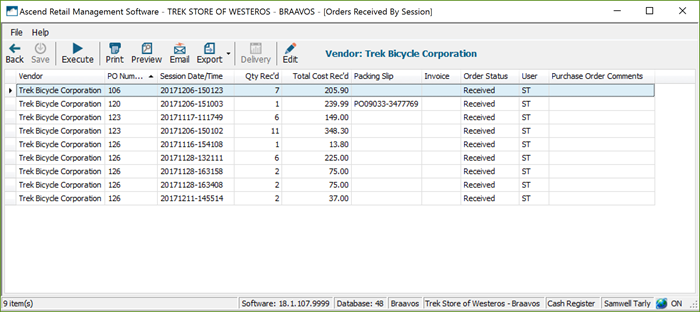過去のベンダーの注文は、「 セッション別受注レポート」 で簡単に確認することができます。
- Ascendのデスクトップで「 」Saleアイコン「 」を選択します。
- 在庫の項目までスクロールしてください。
- "セッション別受注状況レポートをダブルクリックします。
- "フィルター選択 "ウィンドウのフィルターを使って、検索を絞り込むことができます "。
- 日付範囲 をに設定する。
- ドロップダウンメニューからベンダーを選択します( Allに設定したままでもかまいません)。
- それ以外の場合は、ラジオボタンを選択し、 パッキングスリップ、 インボイス番号、 または発注書を入力できます。
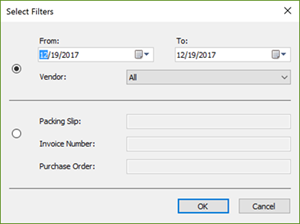
- "OK ベンダーオーダーを検索する "をクリックします。
フィルター条件に合致する注文が結果に表示されます。注文をダブルクリックすると、その注文を開くことができます。