One of the most important tasks you have is building your product records database. Use the Ascend Product Catalog to create Trek vendor products on demand as opposed to importing entire supplier (vendor) catalogs.
Setup: Associate a cloud catalog to a supplier in Ascend HQ
The supplier needs to be associated with a cloud catalog in Ascend HQ.
- Log in into Ascend HQ.
- Under Products/Supplier Catalog Mapping, there is a new form to associate the supplier with their respective catalog.
- Click the button +Map Supplier, which will add an editable row to the table with a dropdown for supplier and a dropdown for the catalogs.

- Select the supplier you want the catalog to be associated with.
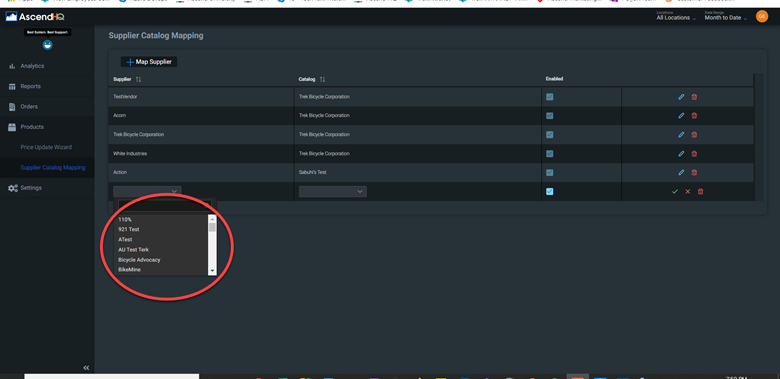
- Next, select the catalog.
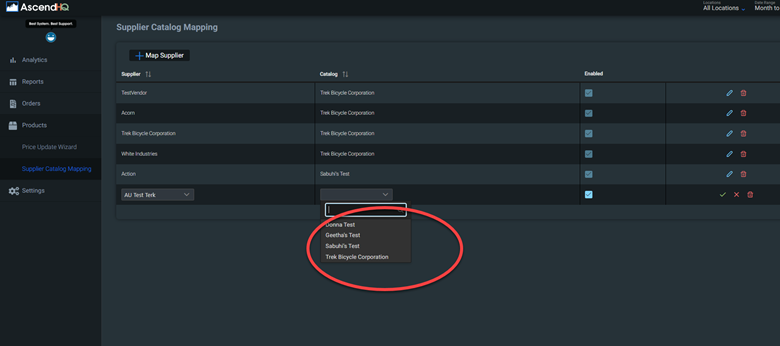
- Save that association by clicking the green checkmark.
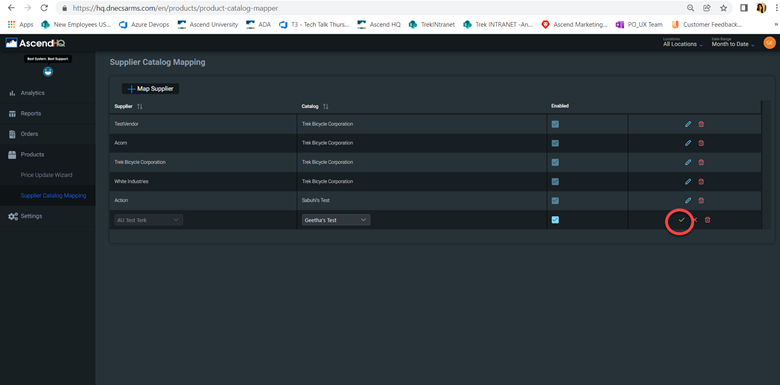
Select Cost Level
- In Ascend HQ, go to Supplier Catalog Mapping.
- Choose a supplier catalog.
- Use the Cost Level dropdown menu to choose your supplier level.
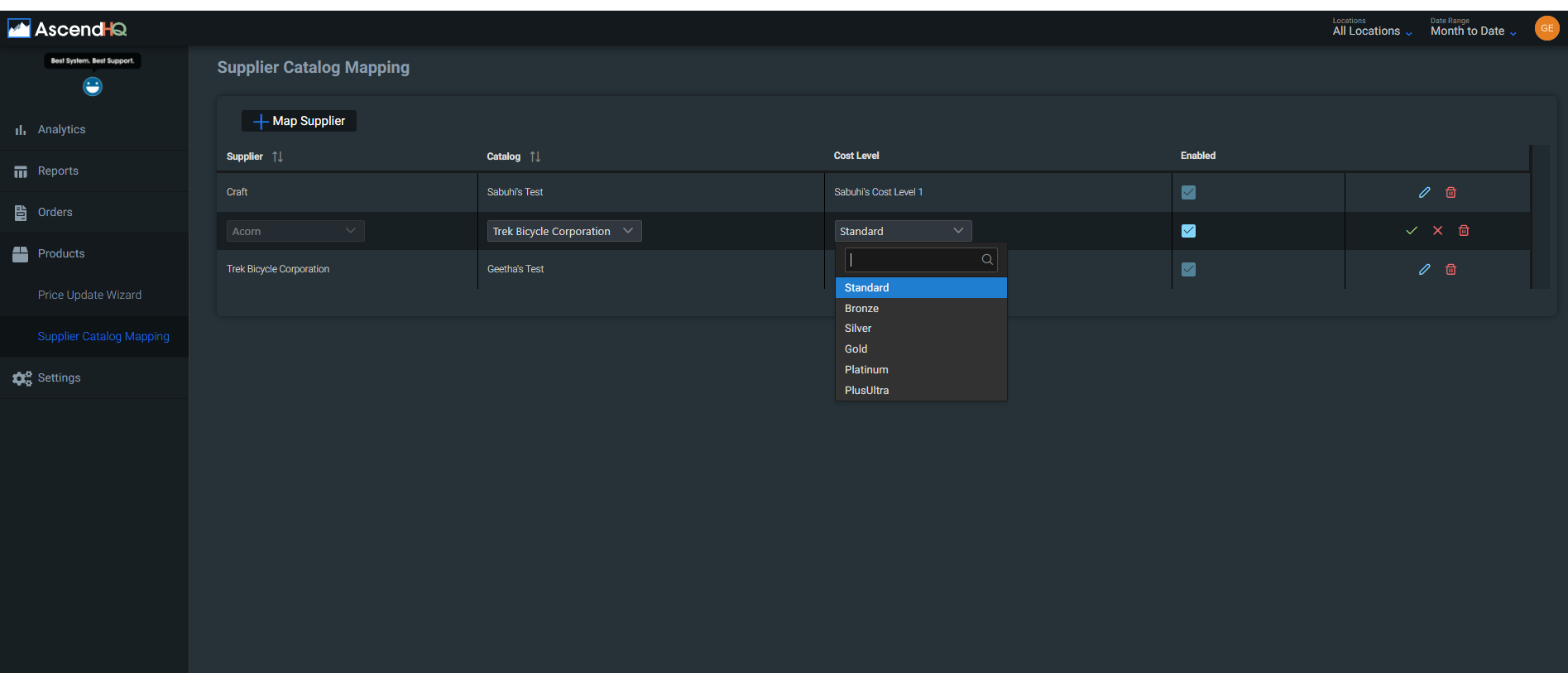
KB22-053