Locally enables online shoppers to find, reserve, and purchase in-stock products from brand sites, Facebook, your website, and locally.com. Send your inventory and pricing information from Ascend to easily update your inventory on Locally.
For more information on Locally, or for support, see retailers.locally.com or contact retailers@locally.com.

System Setup
Locally
- Claim and set up your Locally account.
-
Set up your inventory feed via email.
- Log into your Locally retailer account.
- On the sidebar, click Inventory > Inventory Feed Setup.
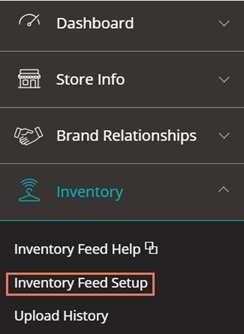
- Click Email Method. The email address(es) for your inventory feed are automatically configured - (multi-store retailers) addresses for each location display in bold text.
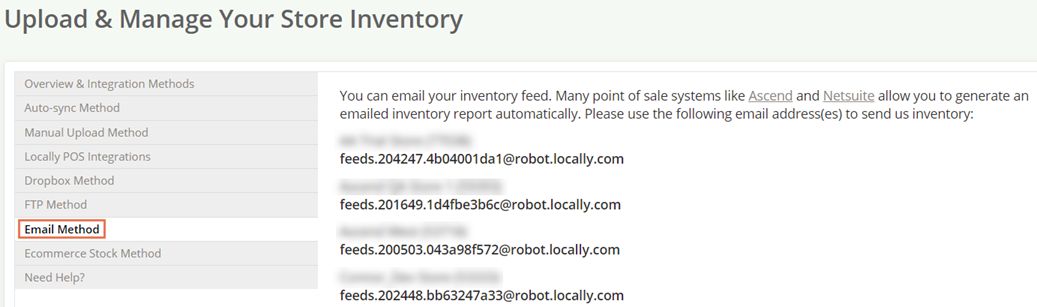
Ascend
- Keep vendor products up-to-date using Ascend-formatted updates (log into www.ascendrms.com). Article: Cloud Product Catalog set up in Ascend HQ
- Keep your inventory values accurate by performing regular cycle counts. Article: Prepare for cycle counts
Schedule Locally Inventory & Pricing Feed in Ascend HQ
- Go to Ascend HQ > Settings
- Select Scheduled Reports and Exports
- Choose the Locally Inventory & Pricing Feed (default format is XLSX for Microsoft Excel and cannot be changed at this time)
- Choose Location (one allowed at a time)
- Enter Locally email address from Locally Store configuration
- Enter CC email address (if desired)
- Choose Frequency (most will choose Hourly)
- Test delivery of report (if desired)
- Save
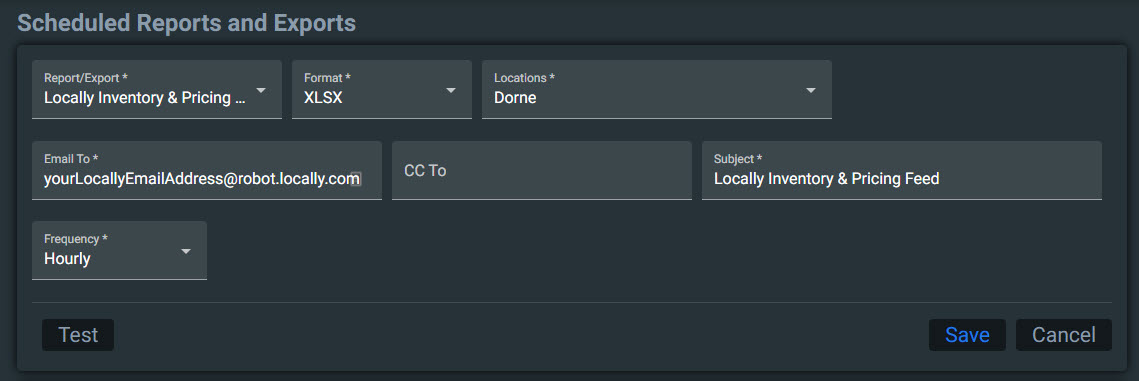
KB22-002