Ascend’s eCommerce integrations allow you to display your product information (pricing and stock quantities) on your website so that your customers can easily get the information they need from the comfort of their home or while they’re on the go.
Workstand (formerly SmartEtailing)
(multi-store retailers) Inventory export options must be configured at all locations, even if all locations do not upload to an eCommerce website.
- From the Ascend Desktop, click the Options tile and select the eCommerce Export tab.
- In the Inventory Export FTP Address field, enter the FTP address from your eCommerce website provider. Do not enter ftp://.
- In the Inventory Export User field, enter the user name for your FTP account.
- In the Inventory Export Password field, enter the password for your FTP account.
- In the Inventory Export Short Name field, enter the Location Name as specified on your eCommerce website.
- (multi-store retailers) From Data Upload Options, select the appropriate status for your location.
- None: Select this option if this location does not upload to an eCommerce website. Data from this location is not included in any uploads.
- Single-Site: Select this option if this location is part of multi-store chain, but uploads to its own, individual eCommerce website.
- Multi-Site: Select this option if this location is part of multi-store chain and all stores in the chain upload data to a single eCommerce website.
- Click the OK button.
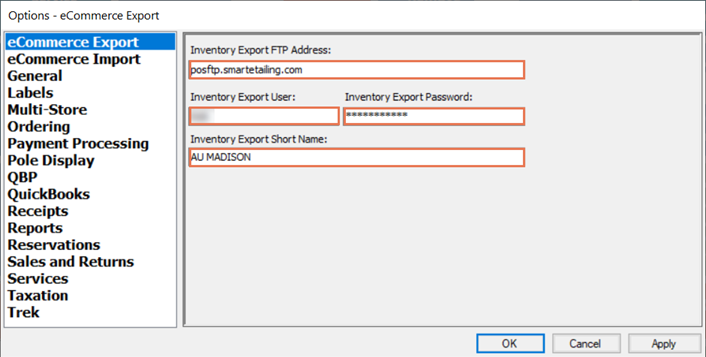
KB22-009
